BuddyList
CodeRed
DOS FunLove.4099
Happy99.Worm
Kak.Worm.B
PrettyPark.Worm
Symantec Mobile Threats
Tool to Remove DIR00000 Directories
Tool to reset shellopencommand registry keys
Trojan.Jasbom
Trojan.Lodear
Trojan.Qhosts
Trojan.Vundo
VBS.Haptime
VBS.LoveLetter
VBS.Potok@mm
VBS.Stages.A
W2k.Stream
W32.Badtrans.B@mm
W32.Beagle.MO@mm
W32.Beagle@mm
W32.Blackmal.B@mm
W32.Blackmal@mm
W32.Blaster.Worm
W32.Bobax@mm
W32.Bofra@mm
W32.Brid.A@mmW32.Funlove.4099
W32.Bropia
W32.Bugbear.B@mm
W32.Bugbear@mm
W32.Davs
W32.Donk.Q
W32.Dumaru
W32.Envid@mm
W32.Erkez.B@mm
W32.Erkez@mm
W32.Esbot
W32.Evaman.C
W32.ExploreZip.Worm
W32.Femot.Worm
W32.Frethem
W32.Gaobot
W32.Gaobot.UJ
W32.Gibe@mm
W32.Goner.A@mm
W32.HLLW.Anig
W32.HLLW.Fizzer
W32.HLLW.Lovgate
W32.HLLW.Nebiwo
W32.HLLW.QAZ.A
W32.HLLW.WinevarW32.Funlove.4099
W32.Kelvir
W32.Kiman
W32.Klez
W32.Korgo
W32.Kriz
W32.Lirva
W32.Magistr
W32.Mimail
W32.Mumu.B.Worm
W32.Mydoom@mm
W32.Mylife
W32.Mytob.AR@mm
W32.Mytob@mm
W32.Navidad
W32.Netsky@mm
W32.Nimda.A@mm
W32.Nimda.E@mm
W32.Opasa@mm
W32.Opaserv.Worm
W32.Pexmor@mm
W32.Reatle@mm
W32.SQLExp.Worm
W32.Sasser
W32.Secefa
W32.Serflog
W32.Sircam.Worm@mm
W32.Sober
W32.Sobig.A@mm
W32.Sobig.B
W32.Sobig.C
W32.Sobig.E@mm
W32.Sobig.F@mm
W32.Swen.A@mm
W32.Welchia.Worm
W32.Yaha
W32.Zotob
W95.CIH
W95.HybrisF
W95.MTX
Wscript.Kakworm
—
Adware.180Search
Adware.BargainBuddy
Adware.BetterInternet
Adware.BlazeFind
Adware.CDT
Adware.ClearSearch
Adware.ClickAlchemy
Adware.GAIN
Adware.Hotbar
Adware.IEPlugin
Adware.Iefeats
Adware.Ipinsight
Adware.Istbar
Adware.JustFindIt
Adware.Keenval
Adware.NDotNet
Adware.NetOptimizer
Adware.StatBlaster
Adware.VirtuMonde
Adware.Websearch
RazeSpyware
SecurityRisk.First4DRM
SecurityRisk.RazeSpyware
Spyware.Apropos
Spyware.Dotcomtoolbar
Spyware.Look2Me
Trackware.Webhancer
Backdoor.Autoupder Removal Tool
http://securityresponse.symantec.com…xAutoupder.exe
Backdoor.Ryknos Removal Tool
http://securityresponse.symantec.com…/FixRyknos.exe
Backdoor.Winshell.50 Removal Tool
http://www.symantec.com/avcenter/FixWinsh.exe
Bat.Mumu.A.Worm Removal Tool
http://securityresponse.symantec.com…er/FixMumu.exe
AntiFun
The AntiFun tool is used to protect a system from Funlove infection coming over a network. The AntiFun tool will prevent the FunLove virus from creating the dropper executable to System directory. It will not prevent any other files on the system from being infected.
Download: ftp://ftp.f-secure.com/anti-virus/tools/antifun.zip
Readme: ftp://ftp.f-secure.com/anti-virus/tools/antifun.txt
AntiSirc
The purpose of the tool is to help the removal of the Sircam worm. The removal process is rather complex and assumes deletion of multiple copies of the worm and modification of several registry keys.
Download: ftp://ftp.f-secure.com/anti-virus/tools/antisirc.zip
Download: ftp://ftp.f-secure.com/anti-virus/tools/antisirc.exe
Readme: ftp://ftp.f-secure.com/anti-virus/tools/antisirc.txt
Audit
FSAV Audit is a tool for network administrators, for generating reports of F-Secure Anti-Virus deployment in network. The tool will generate a report file, showing for each computer whether FSAV is installed, and certain properties of installed FSAV, like the product’s version, whether Gatekeeper is activated, and virus signature database dates.
Download: ftp://ftp.f-secure.com/anti-virus/tools/audit.zip
Readme: ftp://ftp.f-secure.com/anti-virus/tools/audit.htm
Boo32
Boo32 is a simple boot sector read/write utility. Run it without parameters to get help on command line options.
Download: ftp://ftp.f-secure.com/anti-virus/tools/boo32.zip
BT_B_Dis
The BT_B_Dis tool is used to unlock Badtrans.b worm file, so it could be deleted after system restart.
Download: ftp://ftp.f-secure.com/anti-virus/tools/bt_b_dis.reg
Download: ftp://ftp.f-secure.com/anti-virus/tools/bt_b_dis.zip
CoolNote
CoolNote tool fixes the payload of CoolNot worm that disables Windows desktop.
Download: ftp://ftp.f-secure.com/anti-virus/tools/coolnote.zip
Download: ftp://ftp.f-secure.com/anti-virus/tools/coolnote.reg
F-Agobot
The F-Agobot utility disinfects computers infected with the certain Agobot backdoor variants. Please see the readme.txt file for more information. Alternatively you can use the F-Bot tool, that is mentioned below.
Download: http://www.f-secure.com/tools/f-agobot.zip
Download: ftp://ftp.f-secure.com/anti-virus/tools/f-agobot.zip
The unpacked version is available from here:
Download: http://www.f-secure.com/tools/f-agobot.exe
Download: ftp://ftp.f-secure.com/anti-virus/tools/f-agobot.exe
Readme: http://www.f-secure.com/tools/f-agobot.txt
Readme: ftp://ftp.f-secure.com/anti-virus/tools/f-agobot.txt
F-Bagle
The F-Bagle utility disinfects computers infected with the certain Bagle worm variants. Please see the readme.txt file for more information.
Download: http://www.f-secure.com/tools/f-bagle.zip
Download: ftp://ftp.f-secure.com/anti-virus/tools/f-bagle.zip
The unpacked version is available from here:
Download: http://www.f-secure.com/tools/f-bagle.exe
Download: ftp://ftp.f-secure.com/anti-virus/tools/f-bagle.exe
Readme: http://www.f-secure.com/tools/f-bagle.txt
Readme: ftp://ftp.f-secure.com/anti-virus/tools/f-bagle.txt
System administrators can Download the JAR version from here:
Download: http://www.f-secure.com/tools/f-bagle.jar
Download: ftp://ftp.f-secure.com/anti-virus/tools/f-bagle.jar
F-Bot
The F-Bot utility disinfects computers infected with certain variants of Agobot, Wootbot, SdBot, RBot, SpyBot, ForBot, IRCBot. Please see the readme.txt file for more information.
Download: http://www.f-secure.com/tools/f-bot.zip
Download: ftp://ftp.f-secure.com/anti-virus/tools/f-bot.zip
The unpacked version is available from here:
Download: http://www.f-secure.com/tools/f-bot.exe
Download: ftp://ftp.f-secure.com/anti-virus/tools/f-bot.exe
Readme: http://www.f-secure.com/tools/f-bot.txt
Readme: ftp://ftp.f-secure.com/anti-virus/tools/f-bot.txt
System administrators can Download the JAR version from here:
Download: http://www.f-secure.com/tools/f-bot.jar
Download: ftp://ftp.f-secure.com/anti-virus/tools/f-bot.jar
F-Bugbr
The F-Bugbr utility disinfects computers infected with W32/Bugbear.A and 32/Bugbear.B (also known as Tanat or Tanatos) worms.
Download: ftp://ftp.europe.f-secure.com/anti-v…ls/f-bugbr.zip
Download: ftp://ftp.europe.f-secure.com/anti-v…ls/f-bugbr.exe
Readme: ftp://ftp.europe.f-secure.com/anti-v…ls/f-bugbr.txt
F-Cabir
The F-Cabir utility disinfects Series 60 devices infected with Cabir worm variants SymbOS/Cabir.A to SymbOS/Cabir.Z and SymbOS/Mabir.A
Download: http://www.europe.f-secure.com/tools/f-cabir.sis
Download: ftp://ftp.europe.f-secure.com/anti-v…ls/f-cabir.zip
Download: ftp://ftp.europe.f-secure.com/anti-v…ls/f-cabir.sis
Readme: ftp://ftp.europe.f-secure.com/anti-v…ls/f-cabir.txt
F-CIH
The F-CIH tool is used to check if a computer is infected with CIH virus. The tool terminates CIH virus process. Then a system should be cleaned with F-Secure Anti-Virus.
Download: ftp://ftp.f-secure.com/anti-virus/tools/f-cih.exe
F-Codered
F-CodeRed is a special tool to detect and remove CodeRed.C and CodeRed.F worms from the infected computer’s memory.
Download: ftp://ftp.europe.f-secure.com/anti-v…/f-codered.zip
Download: ftp://ftp.europe.f-secure.com/anti-v…/f-codered.exe
Readme: ftp://ftp.europe.f-secure.com/anti-v…/f-codered.txt
F-Commwarrior
The F-Commwarrior utility deactivates following SymbOS/Commwarrior worm variants:
SymbOS/Commwarrior.A, SymbOS/Commwarrior.B, SymbOS/Commwarrior.C
Download: ftp://ftp.f-secure.com/anti-virus/to…ommwarrior.zip
Download: http://www.f-secure.com/tools/f-commwarrior.sis
Download: ftp://ftp.f-secure.com/pub/anti-viru…ommwarrior.sis
Readme: ftp://ftp.f-secure.com/anti-virus/to…ommwarrior.txt
F-Deborm
The F-Deborm utility disinfects computers infected with Deborm.R worm (also known as Worm.Win32.Deborm.R and W32/Deborm.R) and the malware that it drops to an infected system: Trojan.Win32.Killav.q, Backdoor.SDbot.gen (also known as W32/SDBot.J), Backdoor.Litmus.203 (also known as W32/Litmus.C).
Download: ftp://ftp.europe.f-secure.com/anti-v…s/f-deborm.zip
Download: ftp://ftp.europe.f-secure.com/anti-v…s/f-deborm.exe
Readme: ftp://ftp.europe.f-secure.com/anti-v…s/f-deborm.txt
F-Fizzer
The F-Fizzer utility disinfects computers infected with Fizzer worm.
Download: ftp://ftp.europe.f-secure.com/anti-v…s/f-fizzer.zip
Download: ftp://ftp.europe.f-secure.com/anti-v…s/f-fizzer.exe
Readme: ftp://ftp.europe.f-secure.com/anti-v…s/f-fizzer.txt
F-Force
The F-Force utility disinfects computers infected with known variants of the following malware families: Agobot, Aimbot, Bagle, Bozori, Codbot, Dumaru, Fanbot, Forbot, IRCBot, Mitglieder, Mydoom, Mytob, Netsky, Padobot, Poebot, Rbot, SDBot, Spybot, Wootbot, Zafi. The tool requires the latest anti-virus updates (latest.zip file) to be downloaded from F-Secure’s web or ftp sites. Please see the ReadMe.txt file in the Download zip for more information.
Download: ftp://ftp.f-secure.com/anti-virus/tools/f-force.zip
Download: http://www.f-secure.com/tools/f-force.zip
F-Hare
F-HARE will detect and disinfect the three known variants of the Hare virus (also known as HDEuthanasia and Krsna).
Download: ftp://ftp.f-secure.com/anti-virus/tools/f-hare15.zip
F-IntCe
F-IntCe tool detects and disinfects the tricky INT_CE boot virus.
Download: ftp://ftp.f-secure.com/anti-virus/tools/f-intce.zip
F-Korgo
The F-Korgo utility disinfects computers infected with the certain Korgo worm variants. Please see the readme.txt file for more information.
Download: http://www.f-secure.com/tools/f-korgo.zip
Download: ftp://ftp.f-secure.com/anti-virus/tools/f-korgo.zip
The unpacked version is available from here:
Download: http://www.f-secure.com/tools/f-korgo.exe
Download: ftp://ftp.f-secure.com/anti-virus/tools/f-korgo.exe
Readme: http://www.f-secure.com/tools/f-korgo.txt
Readme: ftp://ftp.f-secure.com/anti-virus/tools/f-korgo.txt
System administrators can Download the JAR version from here:
Download: http://www.f-secure.com/tools/f-korgo.jar
Download: ftp://ftp.f-secure.com/anti-virus/tools/f-korgo.jar
F-Lgate or F-Lovgate
The F-Lgate utility disinfects computers infected with Lovgate.A, .B, .C, .D, .F, .G, .H, .I, .J, .K, and .L worm variants.
Download: ftp://ftp.europe.f-secure.com/anti-v…ls/f-lgate.zip
Download: ftp://ftp.europe.f-secure.com/anti-v…ls/f-lgate.exe
Readme: ftp://ftp.europe.f-secure.com/anti-v…ls/f-lgate.txt
F-Locknut
The F-Locknut utility disinfects Series 60 devices infected with the Locknut.A trojan.
Download: ftp://ftp.europe.f-secure.com/anti-v…/f-locknut.zip
Download: ftp://ftp.europe.f-secure.com/anti-v…/f-locknut.sis
Readme: ftp://ftp.europe.f-secure.com/anti-v…/f-locknut.txt
F-Look2Me
The F-Look2Me tool detects and deactivates Look2Me from Windows 2000/XP/2003 systems. Look2Me is adware that serves pop-up advertisements. It has a guardian implementation to prevent detection and removal. The tool also restores Debug Privileges to the Administrators group.
Download: http://www.f-secure.com/tools/f-look2me.zip
Download: http://www.f-secure.com/tools/f-look2me.exe
Readme: http://www.f-secure.com/tools/f-look2me.txt
F-Lovsan
The F-Lovsan utility disinfects computers infected with W32/Lovsan.A, W32/Lovsan.B, W32/Lovsan.C worms and W32/Lovsan.E worms.
Download: ftp://ftp.europe.f-secure.com/anti-v…s/f-lovsan.zip
Download: ftp://ftp.europe.f-secure.com/anti-v…s/f-lovsan.exe
Download: ftp://ftp.europe.f-secure.com/anti-v…s/f-lovsan.jar
Readme: ftp://ftp.europe.f-secure.com/anti-v…s/f-lovsan.txt
F-Mem
F-MEM tool will detect the Memorial virus (also known as Clint).
Download: ftp://ftp.f-secure.com/anti-virus/tools/f-mem10.zip
F-Mydoom
The F-Mydoom utility disinfects computers infected with the certain Mydoom worm variants. Please see the readme.txt file for more information.
Download: ftp://ftp.f-secure.com/anti-virus/tools/f-mydoom.zip
Download: http://www.f-secure.com/tools/f-mydoom.zip
The unpacked version is available from here:
Download: ftp://ftp.f-secure.com/anti-virus/tools/f-mydoom.exe
Download: http://www.f-secure.com/tools/f-mydoom.exe
Readme: ftp://ftp.f-secure.com/anti-virus/tools/f-mydoom.txt
Readme: http://www.f-secure.com/tools/f-mydoom.txt
System administrators can Download the JAR version from here:
Download: http://www.f-secure.com/tools/f-mydoom.jar
Download: ftp://ftp.f-secure.com/anti-virus/tools/f-lovsan.jar
F-MydoomF
The F-MydoomF utility disinfects computers infected with the Mydoom.F worm variant. To disinfect other Mydoom variants please use the F-Mydoom utility mentioned above.
Download: ftp://ftp.f-secure.com/anti-virus/tools/f-mydoomf.zip
Download: ftp://ftp.f-secure.com/anti-virus/tools/f-mydoomf.exe
Download: http://www.f-secure.com/tools/f-mydoomf.zip
F-Netsky
The F-Netsky utility disinfects computers infected with the certain Netsky worm variants. Please see the readme.txt file for more information.
Download: http://www.f-secure.com/tools/f-netsky.zip
Download: ftp://ftp.f-secure.com/anti-virus/tools/f-netsky.zip
The unpacked version is available from here:
Download: http://www.f-secure.com/tools/f-netsky.exe
Download: ftp://ftp.f-secure.com/anti-virus/tools/f-netsky.exe
Readme: http://www.f-secure.com/tools/f-netsky.txt
Readme: ftp://ftp.f-secure.com/anti-virus/tools/f-netsky.txt
System administrators can Download the JAR version from here:
Download: http://www.f-secure.com/tools/f-netsky.jar
Download: ftp://ftp.f-secure.com/anti-virus/tools/f-netsky.jar
F-Opasrv
The F-Opasrv utility disinfects computers infected with all known Opaserv (also known as Opasoft or Scrup) worm variants.
Download: ftp://ftp.europe.f-secure.com/anti-v…s/f-opasrv.zip
Download: ftp://ftp.europe.f-secure.com/anti-v…s/f-opasrv.exe
Readme: ftp://ftp.europe.f-secure.com/anti-v…s/f-opasrv.txt
F-Roron
The F-Roron utility disinfects computers infected with certain Roron (also known as Roro and Oror) worm variants. Please see the readme.txt file for more information.
Download: ftp://ftp.europe.f-secure.com/anti-v…ls/f-roron.zip
Download: ftp://ftp.europe.f-secure.com/anti-v…ls/f-roron.exe
Readme: ftp://ftp.europe.f-secure.com/anti-v…ls/f-roron.txt
F-Sasser
The F-Sasser utility disinfects computers infected with the certain Sasser worm variants. Please see the readme.txt file for more information.
Download: http://www.f-secure.com/tools/f-sasser.zip
Download: ftp://ftp.f-secure.com/anti-virus/tools/f-sasser.zip
The unpacked version is available from here:
Download: http://www.f-secure.com/tools/f-sasser.exe
Download: ftp://ftp.f-secure.com/anti-virus/tools/f-sasser.exe
Readme: http://www.f-secure.com/tools/f-sasser.txt
Readme: ftp://ftp.f-secure.com/anti-virus/tools/f-sasser.txt
System administrators can Download the JAR version from here:
Download: http://www.f-secure.com/tools/f-sasser.jar
Download: ftp://ftp.f-secure.com/anti-virus/tools/f-sasser.jar
F-SdBot
The F-SdBot utility disinfects computers infected with the certain SdBot backdoor variants. Please see the readme.txt file for more information. Alternatively you can use the F-Bot tool, that is mentioned above.
Download: http://www.f-secure.com/tools/f-sdbot.zip
Download: ftp://ftp.f-secure.com/anti-virus/tools/f-sdbot.zip
The unpacked version is available from here:
Download: http://www.f-secure.com/tools/f-sdbot.exe
Download: ftp://ftp.f-secure.com/anti-virus/tools/f-sdbot.exe
Readme: http://www.f-secure.com/tools/f-sdbot.txt
Readme: ftp://ftp.f-secure.com/anti-virus/tools/f-sdbot.txt
System administrators can Download the JAR version from here:
Download: http://www.f-secure.com/tools/f-sdbot.jar
Download: ftp://ftp.f-secure.com/anti-virus/tools/f-sdbot.jar
F-Shell
F-SHELL tool will detect and disinfect the Shell.10634 Windows virus (also known as Tentacle_II).
Download: ftp://ftp.f-secure.com/anti-virus/tools/f-shell.zip
F-Skulls
The F-Skulls utility disinfects Series 60 devices infected with the following Skulls trojan variants: SymbOS/Skulls.A, SymbOS/Skulls.B, SymbOS/Skulls.C and SymbOS/Skulls.d
Download: ftp://ftp.europe.f-secure.com/anti-v…s/f-skulls.zip
Download: ftp://ftp.europe.f-secure.com/anti-v…s/f-skulls.sis
Readme: ftp://ftp.europe.f-secure.com/anti-v…s/f-skulls.txt
F-Slammer
F-Slammer is a special tool for detection of W32/Slammer worm in the computer’s memory.
Download: ftp://ftp.europe.f-secure.com/anti-v…/f-slammer.zip
Readme: ftp://ftp.europe.f-secure.com/anti-v…/f-slammer.txt
F-Sobig
The F-Sobig utility disinfects computers infected with W32/Sobig.B@mm, W32/Sobig.C@mm, W32/Sobig.E@mm and W32/Sobig.F@mm worm variants. These worms are also known as ‘Palyh’ and ‘Mankx’.
Download: ftp://ftp.europe.f-secure.com/anti-v…ls/f-sobig.zip
Download: ftp://ftp.europe.f-secure.com/anti-v…ls/f-sobig.exe
Download: ftp://ftp.europe.f-secure.com/anti-v…ls/f-sobig.jar
Readme: ftp://ftp.europe.f-secure.com/anti-v…ls/f-sobig.txt
F-Span
F-SPAN tool will detect and disinfect the Spanska.4250 virus also known as Elvira).
Download: ftp://ftp.f-secure.com/anti-virus/tools/f-span13.zip
F-Spyaxe
F-Spyaxe is a tool to deactivate the SpyAxe/SpywareStrike installer trojan. The trojan shows a Security warning message from the system tray and repetitively installs SpyAxe or SpywareStrike.
Download: http://www.f-secure.com/tools/f-spyaxe.zip
Download: http://www.f-secure.com/tools/f-spyaxe.reg
Readme: http://www.f-secure.com/tools/f-spyaxe.txt
F-Tent
F-TENT tool will detect and disinfect the Tentacle.1958 Windows virus.
Download: ftp://ftp.f-secure.com/anti-virus/tools/f-tent10.zip
F-Trickl
F-TRICKL tool will detect and disinfect the Tentatrickle virus.
Download: ftp://ftp.f-secure.com/anti-virus/tools/f-trickl.zip
F-Vice
F-Vice tool will detect and disinfect the polymorphic Vice virus.
Download: ftp://ftp.f-secure.com/anti-virus/tools/f-vice14.zip
F-Vmonde
F-Vmonde tool detects and deactivates Virtumonde from Windows Xp/2003 systems. Virtumonde is adware that serves pop-up advertisements. It uses special techniques to avoid removal, which are circumvented with this tool.
Download: http://www.f-secure.com/tools/f-vmonde.zip
Download: http://www.f-secure.com/tools/f-vmonde.exe
Readme: http://www.f-secure.com/tools/f-vmonde.txt
F-Warpigs
The F-Warpigs utility disinfects computers infected with W32/Warpigs.B worm.
Download: ftp://ftp.europe.f-secure.com/anti-v…/f-warpigs.zip
Download: ftp://ftp.europe.f-secure.com/anti-v…/f-warpigs.exe
Readme: ftp://ftp.europe.f-secure.com/anti-v…/f-warpigs.txt
F-Welchi
The F-Welchi utility disinfects computers infected with the Welchi (also known as Nachi) worm.
Download: ftp://ftp.europe.f-secure.com/anti-v…s/f-welchi.zip
Download: ftp://ftp.europe.f-secure.com/anti-v…s/f-welchi.exe
Readme: ftp://ftp.europe.f-secure.com/anti-v…s/f-welchi.txt
F-Zafi
The F-Zafi utility disinfects computers infected with Zafi (also known as Erkez or Kapes) and Zafi.B worm variants.
Download: http://www.f-secure.com/tools/f-zafi.zip
Download: ftp://ftp.f-secure.com/anti-virus/tools/f-zafi.zip
The unpacked version is available from here:
Download: http://www.f-secure.com/tools/f-zafi.exe
Download: ftp://ftp.f-secure.com/anti-virus/tools/f-zafi.exe
Readme: http://www.f-secure.com/tools/f-zafi.txt
Readme: ftp://ftp.f-secure.com/anti-virus/tools/f-zafi.txt
System administrators can Download the JAR version from here:
Download: http://www.f-secure.com/tools/f-zafi.jar
Download: ftp://ftp.f-secure.com/anti-virus/tools/f-zafi.jar
Fix-Aula
Fix-Aula is a tool to repair a system configuration damaged by Aula trojan.
Download: ftp://ftp.f-secure.com/anti-virus/tools/fix_aula.reg
Download: ftp://ftp.f-secure.com/anti-virus/tools/fix_aula.zip
FixBoot
FixBoot is a small utility that overwrites a boot sector of a diskette with a standard boot code thus elimitating any diskette boot sector infection.
Download: ftp://ftp.f-secure.com/anti-virus/tools/fixboot.zip
FixPe and FixPe2
FixPe and FixPe2 utilities allow to fix false alarms of F-Prot engine on certain files that have inaccurate section information resulted from virus infection or inaccurate compression.
Download: ftp://ftp.f-secure.com/anti-virus/tools/fixpe.zip
Download: ftp://ftp.f-secure.com/anti-virus/tools/fixpe2.zip
FsKlez or F-Klez
F-Klez is a utility that disinfects a computer infected with Klez worm and Elkern virus that the worm drops.To remove Klez.E, Klez.F and Klez.H worms please use the KlezTool utility, listed below.
Download: ftp://ftp.f-secure.com/anti-virus/tools/fsklez.exe
Readme: ftp://ftp.f-secure.com/anti-virus/tools/fsklez.txt
FsNimda or F-Nimda
F-Nimda is a utility that disinfects a computer infected with Nimda virus-worm and eliminates Security holes that Nimda creates in a system.
Download: ftp://ftp.f-secure.com/anti-virus/tools/fsnimda3.exe
Download: ftp://ftp.f-secure.com/anti-virus/tools/fsnimda3.jar
Readme: ftp://ftp.f-secure.com/anti-virus/tools/fsnimda3.txt
Note: If you have problems running the above mentioned FsNimda tool, you can Download a different version from here:
Download: ftp://ftp.f-secure.com/anti-virus/tools/fsnimda.exe
Readme: ftp://ftp.f-secure.com/anti-virus/tools/fsnimda.txt
GetMac
GetMac tool is used to separately update FSMacro.def definition file. Note that FsMacro.def definition file is now included into all update packages available from F-Secure.
Download: ftp://ftp.f-secure.com/anti-virus/tools/getmac11.zip
Download: ftp://ftp.f-secure.com/anti-virus/tools/getmac12.zip
Download: ftp://ftp.f-secure.com/anti-virus/tools/getmac13.zip
GetBoot
Getboot is a number of utilities to copy the contents of boot sectors to a file. The getboot.bat is a batch file to save a floppy boot sector to a file, the gethboot.bat is a batch file to save a hard drive boot sector to a file and the getmbr.bat is batch file to save a hard drive MBR to a file.
Download: ftp://ftp.f-secure.com/anti-virus/tools/bat/getboot.bat
Download: ftp://ftp.f-secure.com/anti-virus/to…t/gethboot.bat
Download: ftp://ftp.f-secure.com/anti-virus/tools/bat/getmbr.bat
Readme: ftp://ftp.f-secure.com/anti-virus/tools/bat/readme.txt
GetMBR and PutMBR
GetMBR and PutMBR are small utilities to take a sample of an infected machines main boot record. Get_mbr copies the mbr to a file mbr.dat and put_mbr copies the file to the mbr area.
Download: ftp://ftp.f-secure.com/anti-virus/tools/getmbr.zip
GokarDis
The GokarDis tool disables Gokar worm autostart key. Download and run this REG file, restart your system and delete KAREN.EXE file in your Windows directory either manually or with F-Secure Anti-Virus.
Download: ftp://ftp.f-secure.com/anti-virus/tools/gokardis.reg
Download: ftp://ftp.f-secure.com/anti-virus/tools/gokardis.zip
KirayDis
KirayDis is a tool to disinfect Kiray worm and to undo changes it does to system configuration.
Download: ftp://ftp.f-secure.com/anti-virus/tools/kiraydis.reg
Download: ftp://ftp.f-secure.com/anti-virus/tools/kiraydis.zip
KlezTool
The Kleztool is the utility to eliminate several variants of Klez virus-worm infection and to disinfect files infected by Klez. The utility should be used together with F-Secure Anti-Virus as this tool doesn’t disinfect Elkern.A and Elkern.B virus variants, that Klez.E and Klez.F worms drop. However the utility is able to disinfect files infected with Elkern.C virus that Klez.H worm drops.
Download: ftp://ftp.f-secure.com/anti-virus/tools/kleztool.zip
Download: ftp://ftp.f-secure.com/anti-virus/tools/kleztool.com
Readme: ftp://ftp.f-secure.com/anti-virus/tools/kleztool.txt
LirvTool
The LirvTool is the utility to eliminate Lirva (or also known as Avril or Avron) worm infection and to restore files and System Registry entries modified by the worm.
Download: ftp://ftp.europe.f-secure.com/anti-v…s/lirvtool.zip
Download: ftp://ftp.europe.f-secure.com/anti-v…s/lirvtool.com
Readme: ftp://ftp.europe.f-secure.com/anti-v…s/lirvtool.txt
Magb_Dis or Disinf
Magb_Dis tool is used to ‘help’ APV engine in F-Secure Anti-Virus to disinfect large files encrypted by Magistr.b virus-worm. The Disinf.exe utility creates DISINF.INI file that contains computer name and it is used by AVP engine to disinfect files encrypted by Magistr.b.
Download: ftp://ftp.f-secure.com/anti-virus/tools/magb_dis.zip
Readme: ftp://ftp.f-secure.com/anti-virus/tools/magb_dis.txt
MagoldFix
The Magold.e registry fix is used to fix Registry entries modified and created by Magold.E worm. After disinfection of Magold.E worm by FSAV 5.40 or later version (or after manual disinfection) , please Download and run the MAGOLD_FIX.REG file.
Download: ftp://ftp.europe.f-secure.com/anti-v…magold_fix.reg
Matrix_D
Matrix_D is a tool that fixes a payload of Matrix virus that doesn’s allow to restart a system after infection.
Download: ftp://ftp.f-secure.com/anti-virus/tools/matrix_d.reg
Download: ftp://ftp.f-secure.com/anti-virus/tools/matrix_d.zip
MTXDisin
MTXDisin tool removes autostarting key of MTX virus-worm dropper and after system restart the worm’s dropper file will not be locked and could be deleted.
Download: ftp://ftp.f-secure.com/anti-virus/tools/mtxdisin.reg
Download: ftp://ftp.f-secure.com/anti-virus/tools/mtxdisin.zip
MultiCom
MultiComm is a utility for enabling multiple communication directories to be used with F-PROT for Windows (FPW).
Download: ftp://ftp.f-secure.com/anti-virus/tools/multicom.zip
NavidDis
NavidDis is a tool to remove autostarting key of Navidad worm and to fix EXE file startup key in the Registry.
Download: ftp://ftp.f-secure.com/anti-virus/tools/naviddis.reg
Download: ftp://ftp.f-secure.com/anti-virus/tools/naviddis.zip
OpasTool
The OpasTool is the utility to eliminate several different variants of Opaserv (or also known as Opasoft) worm infection and to restore files and System Registry entries modified by the worm.
Download: ftp://ftp.europe.f-secure.com/anti-v…s/opastool.zip
Download: ftp://ftp.europe.f-secure.com/anti-v…s/opastool.com
Readme: ftp://ftp.europe.f-secure.com/anti-v…s/opastool.txt
PPDisinf
PPDisinf is a tool to disinfect PrettyPark worm and to fix EXE file startup key in the Registry.
Download: ftp://ftp.f-secure.com/anti-virus/tools/ppdisinf.reg
Download: ftp://ftp.f-secure.com/anti-virus/tools/ppdisinf.zip
QazDisin
QazDisin is a tool to remove QAZ work autostarting key from the Registry. This way the worm will be disinfected.
Download: ftp://ftp.f-secure.com/anti-virus/tools/qazdisin.reg
Download: ftp://ftp.f-secure.com/anti-virus/tools/qazdisin.zip
S7Disinf
S7Disinf is a tool to remove Sub7 backdoor’s autolauncher from EXE file startup key. The autolauncher is used to run SubSeven backdoor every time an EXE file starts. The backdoor itself is to be removed with F-Secure Anti-Virus.
Download: ftp://ftp.f-secure.com/anti-virus/tools/s7disinf.reg
Download: ftp://ftp.f-secure.com/anti-virus/tools/s7disinf.zip
ShellFix
The ShellFix tool is used to fix Explorer startup problems resulted from unconditional termination of F-Nimda tool during its operation. If F-Nimda tool is terminated by a user or operating system while it is scanning a hard disk, there will be no icons and no taskbar on Windows desktop. To fix the problem you will have to run the SHELLFIX.REG file.
Download: ftp://ftp.f-secure.com/anti-virus/tools/shellfix.reg
Download: ftp://ftp.f-secure.com/anti-virus/tools/shellfix.zip
Readme: ftp://ftp.f-secure.com/anti-virus/tools/shellfix.txt
Sirc_Dis
Sirc_Dis utility is used to remove autostarting key of Sircam worm and to fix EXE file startup key in the Registry.
Download: ftp://ftp.f-secure.com/anti-virus/tools/sirc_dis.reg
Download: ftp://ftp.f-secure.com/anti-virus/tools/sirc_dis.zip
StagesW9x
StagesW9x is a tool is used to remove Stages worm autostartup key from the Registry and to undo other Registry changes done by the worm.
Download: ftp://ftp.f-secure.com/anti-virus/tools/stagesw9x.reg
Download: ftp://ftp.f-secure.com/anti-virus/tools/stagesw9x.zip
SwenTool
The SwenTool is the utility to eliminate Swen (or also known as Gibe.E) worm infection and to restore System Registry entries modified by the worm.
Download: ftp://ftp.europe.f-secure.com/anti-v…s/swentool.zip
Download: ftp://ftp.europe.f-secure.com/anti-v…s/swentool.com
Readme: ftp://ftp.europe.f-secure.com/anti-v…s/swentool.txt
YahaFix
If after disinfection of certain Yaha worm variants by FSAV 5.40 or later version (or after manual disinfection) you can’t start any EXE files, please Download and run the YAHA_FIX.REG file.
Download: ftp://ftp.f-secure.com/anti-virus/tools/yaha_fix.reg
Readme: ftp://ftp.f-secure.com/anti-virus/tools/yaha_fix.txt
YahaTool
The YahaTool is the utility created by Kaspersky Labs to eliminate Yaha.E (or also known as Lentin.G) worm infection and to restore files and System Registry entries modified by the worm.
Download: ftp://ftp.europe.f-secure.com/anti-v…s/yahatool.zip
Download: ftp://ftp.europe.f-secure.com/anti-v…s/yahatool.com
Readme: ftp://ftp.europe.f-secure.com/anti-v…s/yahatool.txt



 olarak düzenlenmiş. _vti_pvt dizininde ise “service.pwd” dosyasında şifreler tutulmakta
olarak düzenlenmiş. _vti_pvt dizininde ise “service.pwd” dosyasında şifreler tutulmakta  ..Ama denemek te zarar yok diyorsanız bu kısa exploit i hemen Download edin(sm.sh)
..Ama denemek te zarar yok diyorsanız bu kısa exploit i hemen Download edin(sm.sh)
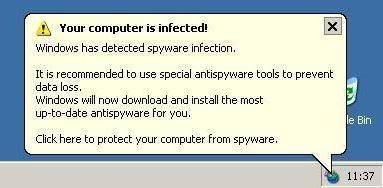
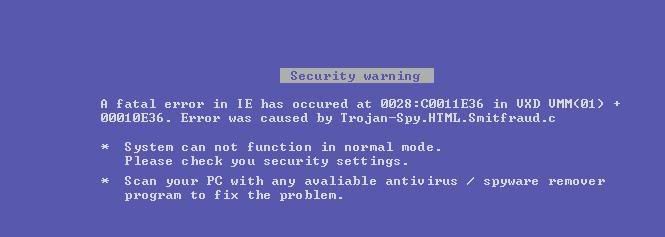
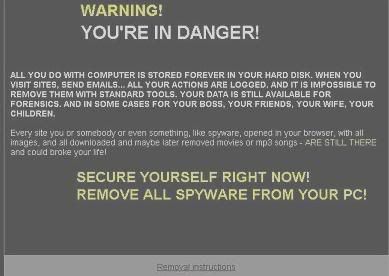


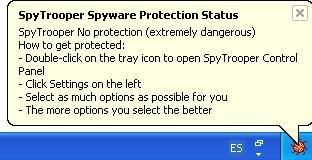
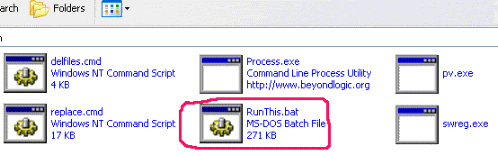

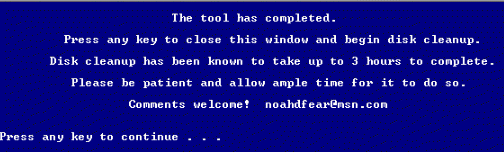
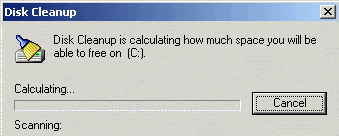


 Eğer bu işlem otomatik olarak gerçekleşmezse, ekranın sağ alt köşesinde göreceğiniz simgesine farenin sağ tuşu ile tıklayarak ulaşacağınız menüden “Configuration > EasyPHP” seçeneği ile ulaşacağınız ayarlardan dili Türkçe olarak değiştirebilirsiniz. Yine bu ayarlar bölümünden programın bilgisayar açılırken otomatik olarak çalışıp çalışmamasına ve güncellemeleri kendiliğinden denetleyip denetlememesine karar verebilirsiniz.
Eğer bu işlem otomatik olarak gerçekleşmezse, ekranın sağ alt köşesinde göreceğiniz simgesine farenin sağ tuşu ile tıklayarak ulaşacağınız menüden “Configuration > EasyPHP” seçeneği ile ulaşacağınız ayarlardan dili Türkçe olarak değiştirebilirsiniz. Yine bu ayarlar bölümünden programın bilgisayar açılırken otomatik olarak çalışıp çalışmamasına ve güncellemeleri kendiliğinden denetleyip denetlememesine karar verebilirsiniz.







 simgesine tıklayarak anasayfaya geri dönüyoruz ve biraz önce veri tabanı adını girdiğimiz kutunun altındaki sırada bulunan “İmtiyazlar”a tıklıyoruz. Yönlendirildiğimiz sayfada “Yeni kullanıcı ekle” metnini bulup üzerine tıklayarak yeni kullanıcı oluşturacağımız sayfaya gidiyoruz. Bu sayfada size uygun bir kullanıcı adı (örneğin; wordpress, blog) ve şifre girmemiz gerekiyor (önemli: daha sonra her ikisine de ihtiyacımız olacak, bir kenara not alın!). İsim ve şifre girme işini tamamladıktan sonra “Sunucu” kısmını boş bırakıyoruz ve bu bölümün hemen altında bulunan “Global yetkiler” kısmında “Tümünü seç”e tıklayarak tüm yetkilerin seçili olduğundan emin olduktan sonra en alttaki “Git” tuşuna tıklıyoruz.
simgesine tıklayarak anasayfaya geri dönüyoruz ve biraz önce veri tabanı adını girdiğimiz kutunun altındaki sırada bulunan “İmtiyazlar”a tıklıyoruz. Yönlendirildiğimiz sayfada “Yeni kullanıcı ekle” metnini bulup üzerine tıklayarak yeni kullanıcı oluşturacağımız sayfaya gidiyoruz. Bu sayfada size uygun bir kullanıcı adı (örneğin; wordpress, blog) ve şifre girmemiz gerekiyor (önemli: daha sonra her ikisine de ihtiyacımız olacak, bir kenara not alın!). İsim ve şifre girme işini tamamladıktan sonra “Sunucu” kısmını boş bırakıyoruz ve bu bölümün hemen altında bulunan “Global yetkiler” kısmında “Tümünü seç”e tıklayarak tüm yetkilerin seçili olduğundan emin olduktan sonra en alttaki “Git” tuşuna tıklıyoruz.














