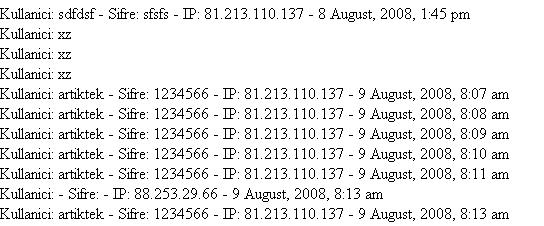- #deny all access
- deny from all







htaccess ve htpasswd ile nasıl bir klasörü şifreleyebileceğinizi anlatacağım.
Eğer siz de cPanel kullanıcısıysanız zaten bunu cpanel den gerçekleştirebilirsiniz. Eğer kontrol paneliniz izin vermiyor sa alttaki yöntemler ile bir dizini şifre korumalı hale getirebilirsiniz.
Adımlara geçelim:
- Şifreleme yapabilmek için 2 tane dosya ya ihtiyaç duyuyoruz. Birtanesi .htaccess diğeri ise .htpasswd
AuthType Basic
AuthName “Korumali Klasor”
AuthUserFile /home/kullanici-adi/public_html/sifreli/.htpasswd
<Limit GET>
require valid-user
</Limit>
Adımları açıklıyalım:
- En üstte bulunan AuthType Basic kimlik tanımlama türünü belirtiyor. Bunu değiştirmeyiniz aynı kalsın.
- AuthName kısmı ise, birisi klasörünüzü çağırdığında alacağı uyarıda bulunan yazıdır. Buraya istediğinizi yazabilirsiniz.
- AuthUserFile burası ise, sunucudaki yerinizdir. örneyin hell-world.org /home/hellwor/public_html/sifreli olarak doldurmam gerekiyor
Şimdi sıra şifrenizi de şifreli hale getirmekte.
- Bunun için önce şuraya giriniz: http://www.4webhelp.net/us/password.php
- Size çıktı olarak bir şifre verecek. Mesela: alican:12IbR.gJ8wcpc gibi.
- bir notdefteri daha yaratıyorsunuz içerisine bu şifrelemeyi yazıyorsunuz adını da .htpasswd olarak ayarlıyorsunuz
- chmod olarak 444 veriniz.
başarılar.




Merhabalar,
Genel olarak, her üye olan kullanıcıların mesaj yazabildiği, genelde forumlarda bulunan bir açıktan bahsetmek istiyorum. Çoğunlukla forumlar’da bu olayla karşılaşıldığından, başlığı vBulletin htaccess Açığı olarak belirledim.
İşin Ayrıntıları;
Olay aslında uzun süredir olan birşey. Linux ve apache’nin varlığından beri mevcutta diyebiliriz. Açık (tam olarak açık denmese de farklı biçimlerde kullanınca bu hali alıyor). Yapılan iş çok basit.
htaccess dosyası ile FTP’de bulunan bir klasörü şifrelenmiş hale getirebiliyorsunuz. Örnek vermek gerekirse şöyle bir pencere den şifre girmeniz isteniyor. Girilen şifre, kötü niyetli hacker tarafından istenildiğinde kayıt altına alınabiliyor.

Ama Nasıl Sizin Sitenizde Pencere Açtıracak?
İşte bu dahada basit bir işlem. Yapması uğraşması gereken hiçte birşey yok.
Hacker bu işlemi sizin sitenize uygularken, saadece bir jpg,gif v.b bir resim dosyası kullanması yeterli oluyor. Resimin bulunduğu her sayfa da bu uyarı penceresi açılıyor ve sizden sifre girmeniz isteniyor…
Senaryo;
Olayı şöyle kurgulayalım. Forum sitenize bir üyeniz geldi. Siteyi gezerken bir konu dikkatıni çekti ve girdi.
Konuya girdiğinde sayfadaki tüm resimler önbelleğe yüklenir. Kötü niyetli hacker, bir .jpg dosyasına htaccess koruması veriyor. Üyeniz de bu sayfaya girdiğinde pencere sanki sizin siteniz tarafından açılmış gibi bir izlenim veriyor. Hatta hackerlar dahada inandırıcı olsun diye, bu uyarı penceresine şöyle bir ibare’de ekliyorlar;
“Siteye girişte veritabanında problemler oluştu. Lütfen tekrar giriş yapınız.”
Bunu gören kullanıcıda uyarı sizin sitenizde açıldığından, habersizce girebiliyor… Hesapları elden gidebiliyor.
Hacker tabiiki bu şifreleri bi dosya yazdırabiliyor.
Örnek bir resim;
##
Forumlarda ki Bu açıktan Korunmak!
İşin kötü yanıda bunu. Bu açığı engelleyemezsiniz. Yapabileceğiniz pekte fazla birşey yok.
- Üyelerinizin Resim eklemesini engellemek ( inanılmaz saçma bir çözüm olurdu.)
- Sitenizde ki tüm mesajları takip ederek, bu açığı kullanan kişileri banlamak. (Belki de en idal yol şu anlık bu)
https://www.hell-world.org/ownz/yeni-vbulletin-htaccess-acigiyeni-vbulletin-htaccess-acigi/




![]()
Sitenize bir ülkeden gelen ziyaretçileri engellmek mi istiyorsunuz? Belki de belli bir ip adresinden sitenizdeki yazılara çok fazla rahatsız edici yorum ya da mesaj yolluyorlar. Ya da dünyanın belli bir bölgesine gıcıksınız ve sitenize girmelerini istemiyorsunuz. O halde birkaç satır htaccess koduyla işi çözebilirsiniz. Yine de bu olayı basite indirgemek için tam size göre bir site var:
Block A Country
Etiketler: block a country, ülke engelleme, htaccess, ip engelleme, basitçe engelleme




We generally become WordPress users to create a blog for everyone to see. This can involve the purchasing of a domain name and web hosting. These we treat as black boxes on which the WordPress software is installed, and everything magically works. This is exactly how it should be.
Although WordPress provides a comprehensive management interface, there are times when it would be better to have our own local copy, running on our own machine. There are several reasons we would want to do this:
- A working backup of our online site
- A development site to develop plugins and themes without affecting our online site
- A testing area to try out hacks and new versions of WordPress without fear of corrupting the live site
- A staging area to create and verify posts, before releasing them live
Just like in a commercial environment, it helps separate our blog into two parts: production and development, or live and test. Our production blog is the one that is visible to everyone. It might not contain the latest information or the most up-to-date software, but it is fully working and error free. Contrast this to a development blog where we have the very latest software and information, but possibly not fully working.
Separating our site gives us the freedom to experiment without fear of destroying the working version. At the very worse, if the development blog is corrupted we simply re-install the software, and the only loss is our own time. If we corrupt the production site then no one can access our information and we lose visitors.
In writing a set of articles dissecting a WordPress theme, I realised that a lot of people are directly editing their live site. There are many reasons for this, but a good one is probably due to the difficulty in setting up a local system. This is a short guide to try and explain how to do just that.
Installing the server software
WordPress requires several pieces of software:
- A webserver
- Php configured to work through the webserver
- A MySQL database
None of these are particularly simple pieces of software, and all require configuration to work together. Fortunately there is a lovely software suite called WAMP that packages these together and adds a nice front-end. This is definitely the fastest and easiest way to get it working.
Consequently, the first task here is to Download the latest WAMP. Note that this only works on Windows 2000/XP, so I’m afraid you are out of luck if you have anything earlier.
Installing WAMP
Once the software is downloaded we can begin to install it:
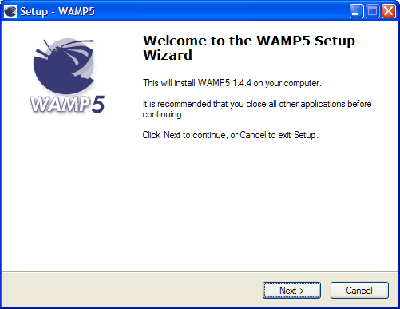 The installation process is very straightforward. First we choose a destination directory. The default is ideal.
The installation process is very straightforward. First we choose a destination directory. The default is ideal.
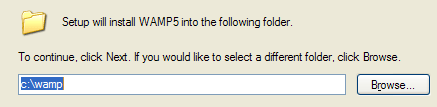 Next we choose whether to automatically start WAMP. You can tick this if you want, but Apache and MySQL make heavy use of system resources and we don’t always need them running. It is much better to start the software on demand, and so leave this option unchecked.
Next we choose whether to automatically start WAMP. You can tick this if you want, but Apache and MySQL make heavy use of system resources and we don’t always need them running. It is much better to start the software on demand, and so leave this option unchecked.
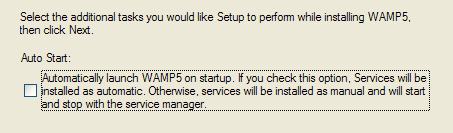 The software will now install.
The software will now install.
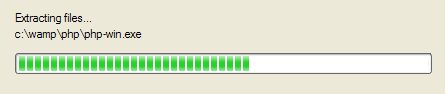 After all the files are extracted we are asked for the DocumentRoot directory. This is the root directory for your website and will contain WordPress and any other files you want accessible through the webserver. Unless you have a specific reason, go with the default.
After all the files are extracted we are asked for the DocumentRoot directory. This is the root directory for your website and will contain WordPress and any other files you want accessible through the webserver. Unless you have a specific reason, go with the default.
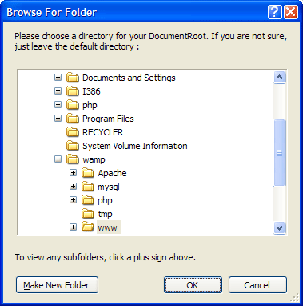 Next we are asked for the default browser. Your choice here is not really important, so pick whichever browser you prefer.
Next we are asked for the default browser. Your choice here is not really important, so pick whichever browser you prefer.
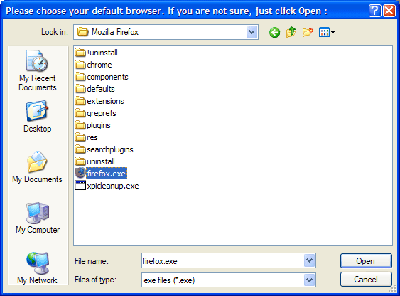 And that’s it! We now have a fully working webserver on our computer. This same software is used in hundreds of thousands of websites across the world. We also have MySQL to provide our database, and Php to run WordPress.
And that’s it! We now have a fully working webserver on our computer. This same software is used in hundreds of thousands of websites across the world. We also have MySQL to provide our database, and Php to run WordPress.